
User Manual
Installation steps basics
Please do the following steps in this order :
1. Mount the LED stands
2. Connect the cables and the gun
3. Install driver (for PC only, skip this step for PS2 or Xbox)
4. Do Hardware calibration
5. You can play the game now
Details of each steps are as follows.
Mounting the LED stands
1. In theory, the LED stands can be
at
any
arbitrary location in relation to your screen, as long as the gun can see
all 5 sets of LEDs when you point at all corners of your screen.
2. The LED stands have keyhole mounts for mounting with screws, and clips to
hang from the top of your screen. You may use BLU-TACK (not included in the
package)
to
fix the stands beside the screen.
(see
the BLU-TACK official site :
http://www.bostik.co.za/stationery/blutack.htm)
3. Please mount the stand with three LED sets on the left, the one with two
LED sets on the right. The cables hang down from the bottom. Please refer to
this picture :
4.
If your display is too large (diagonal larger then 60inch), or you can't
stand far enough back, you may need to mount the stands inside the actual
screen. Please refer to this picture
5. Please make sure the LEDs are facing forward exactly, such that the camera at the gun could see the LEDs.
6. You only need one set of LED stands for a dual-gun setup.
7. All 5 sets of infrared LEDs are not visible for human eye, while the red LED would indicate if power is ON.
Note :
1. The above setup is also workable for our TopGun Blaze Stand (No.0607).
2. In case you are using our TopGun Blaze Stand (No.0607), if your screens is larger then 80inch (diagonal), you have to mount the stands inside the actual screen.
Connect the cables and the gun
1. Please set the switch at the bottom of the gun correctly, P for PS2 or PC, X for Xbox.
2. There are 4 connectors from the cable of the gun :
A ) USB (for PS2 or PC)
B ) Xbox
C ) power (female, for recoil function)
D ) power cable (male, for LED stands)
3. For PC or PS2, connect (A) to the USB port. For Xbox, connect (B) to the Xbox joypad port.
4. Connect (D) to the power cable of the LED stands, such that the LED stands would get power from the console (PS2/XBox/PC). If the cable is not long enough, you could use a AC - DC Transformer (not included in the package) instead. See the AC - DC Transformer output requirements below.
5. Please ignore this step if you don't need the recoil function. Connect (C) to the mini cable provided, and connect the mini cable to the console (PS2/XBox/PC), such that the console would provide the power for the recoil function. There are 2 USB ports for PS2 console only. If you want the recoil function with the Dual - Gun setup, you would need a AC - DC Transformer (not included in the package) for power supply for the recoil function. See the AC - DC Transformer output requirements below.
AC - DC Transformer output requirements :
For the Gun (recoil function) : 600mA or above , 5V
For
the LED stands : 600mA or above , 5V
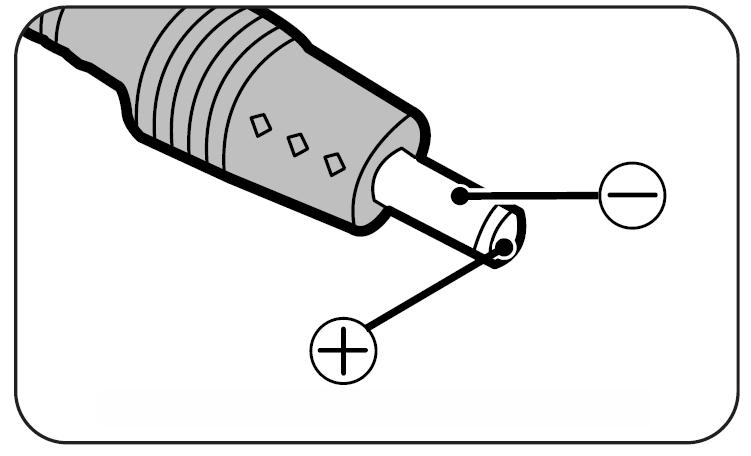
Install the driver
Important:
1.
Skip this if you are using PS2 or Xbox. This step is only for PC.
2. You should install ONE of the below driver ONLY . To switch to a new driver, you MUST un-install the old one.
A) our official driver
- follow the driver setup guides below
B) WinGun driver
- not support Win98 / Win98SE
- you could download this driver from
- simply double click the setup file to install the driver
C) GunCon2PC driver
- not support Win98 / Win98SE
- you could download this driver from
http://xoomer.alice.it/guncon2/
- simply double click the setup file to install the driver
Official Driver setup guides
1. Please download the Gun2Mouse V3.2 (zip version) from the link below :
http://www.hkems.com/files/EMS%20TopGun%20V3.2.zip
2. Un-zip it to any location you like.
3. Set the switch at the bottom of the gun to "P", and connect the gun to PC
4. The computer will ask you for driver, please direct it to the location in step 2.
5. Test the gun if it is workable in PC. See Test
6. Calibrate the gun, see Hardware Calibration
7. Run "Gun2Mouse V3.2.exe", set up the macro as you like, and click "Start". Then you could use the gun to control the mouse pointer and play games.
Test
1. Right click "my computer", select "property", select "device manager".Inside the "device manager", you could find the "EMS TopGun V3.2". If there is a interjection mark beside it, please right click it and update driver, and direct it to the location of where you unzip the file in step 2. Please make sure there are no interjection mark beside it.
2. Run the Tester.exe, click button test and see if it response.
3. In the Tester.exe, click Fire test and see if it response.
4. Turn on the laser pointer.
5. If all the above is ok, please hold A+B for 3-5 sec, and you would enter the calibration mode. within the calibration mode, the laser would be on no matter where you are aiming at. If you could enter the calibration mode, everything should be alright.
Hardware calibration
Notes:
1. Note the further apart your LED stands, the further further back you must stand in order to calibrate the guns. The distance between the gun and the screen should be at least double the distance between the two LED stands, such that the gun can "see" all 5 sets of LEDs.
2. For PC, you can not do hardware calibration if the software drivers are not installed/broken.
3. For PS2 and Xbox, please run the game first before doing the hardware calibration.
4. Make sure the switch at the bottom of the gun is correctly set to either P (PC/PS2) or X (xbox)
5. Turn ON the laser pointer switch.
6. When you are not in calibration mode, the laser should only be ON when it can see all the LEDs. In calibration mode, the laser would be ON no matter where you are aiming at.
7. Point the gun offscreen (the floor/ceiling). Hold down the A and B button to enter calibration mode. (you see the laser turn on)
8.
Shoot the following in this order:
i) Shoot the Top left LED set. If it success, the laser pointer will
flash for once. If it doesn't repeat until it does.
ii) Shoot the Center of the screen. If it success, the laser pointer will flash for once. If it doesn't repeat until it does.
iii) Shoot the Top left corner of your screen. If it success, the laser pointer will flash for once. If it doesn't repeat until it does.
iv) Shoot the Top right corner of your screen. If it success, the laser pointer will flash for once. If it doesn't repeat until it does.
v) Shoot the Bottom right corner of your screen. If it success, the laser pointer will flash for once. If it doesn't repeat until it does.
vi) Shoot the Bottom left corner of your screen. If it success, the laser pointer will flash for once. If it doesn't repeat until it does.
vii) After success in (vi) it would quit the calibration mode automatically, and you could use the gun now.
Important:
1. If the actual game screen is larger then the TV could display, you may
shoot a little outside the TV screen to compensate this effect, or the
accuracy may be affected slightly.
2. Any infrared source beside or behind the screen would affect the calibration and the use of the gun. infrared source include sunlight or strong light or any very heat source.
3. Make sure the floor or the table is not too smooth to reflect the light from the LEDs and affect the TopGun system.
4. If there is anything wrong In the calibration mode, you could hold START + SELECT button to quite the calibration mode.
You may visit the manual here for reference :
http://www.hkems.com/product/xbox/TopGunUserGuide.htm
If you would like to install the gun in PC, please see this guide :
http://www.silverfoxy.f2s.com/Topgun.html
This FAQ would help you very much :
http://www.wizardsworks.org/chod/gun/topgun.htm
| email : sales@hkems.com |