Trio Linker #0403 Back to the index page
�@
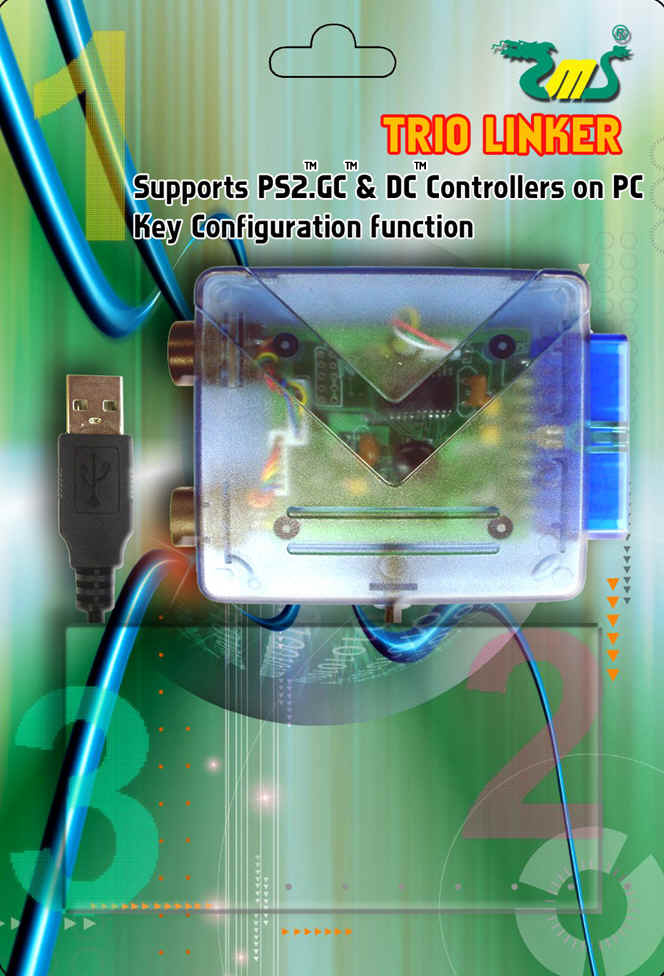

___________________________________________________________________________
Trio
Linker introduction:
1. Converts PS2, GC & DC controllers (including Cha Cha Amigo) to computer
2. Supports PS2 & GC force feedback function
3. Compatible with official PS2, GC, DC controllers & a majority of compatible controllers
4. Key configuration function
5. Individual save & load game setting button
6. Multiple Trio Linker converters can be used on PC simultaneously
�@
*For Trio Linker compatible Cha Cha Amigo PC game, please go to EMS games club
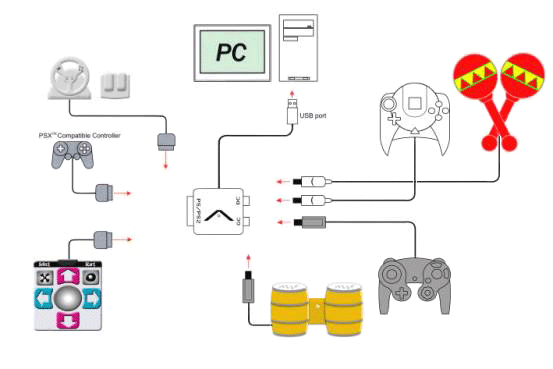
___________________________________________________________________
Installation
procedure:(Windows ME or above)
Insert
the floppy disk into the computer A:
Using
the mouse, at ��my
computer��
double click left
Then
at ��floppy drive�� double click left
At
��Trio
Linker��
file, right click and choose ��copy��
Once
again, at
��my
computer��
double click left
Right
click "Local Disk" (e.g.
C:) choose ��paste��
At"Local
Disk" (e.g.
C:) again, double click left
At
"Trio
Linker" file, double
click left
At
"setup.exe"
double click left.
<<Complete>>
*Upon successful installation, insert Trio Linker into the computer usb port,
control panel �jgaming options ��Joypad to usb converter�� will appear.
*For Windows98, please refer to the readme file
�@
*Note:
Install driver before using Trio
Linker
Then insert Trio Linker to the computer USB port position.
____________________________________________________________________________________________Trio Linker interface function introduction:
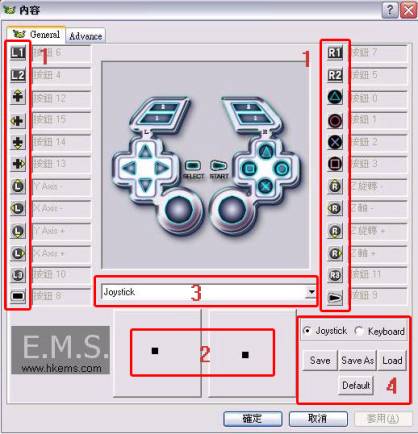
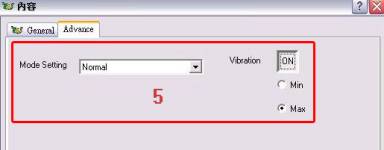
�@
The interface of Trio Linker can be separated into 5 areas
1. Key configuration function. Setting is user friendly, simply use your mouse to click on any position within area
1 and ��press any key�� will appear. Press any key and you will be able to set the controller to what is indicated in the interface.
2. Displays the movement of the analog
3. Select the controller type used
4. ��Joystick��& ��Keyboard�� selection enables Trio Linker to switch from ordinary controller and mock keyboard function.
��Save�� records what has been set ��Save as�� records elsewhere ��Load�� loads saves.
5.��Advance�� sets force feedback function on the controller. ��Normal�� is the ordinary
mode ��Compatible�� does not provide force feedback function, to turn on the force
feedback function, just choose on/off. ��Vibration�� when ��Min�� is selected, there will
be minimum vibration. ��Max�� will have maximum vibration.
*Note: When using Trio Linker and 3 different types of controllers are simultaneously inserted to the Trio Linker,
Trio Linker will enable the controller that was first inserted.
----------------------------------------------------------------------------------------------------------------------------
Trio Linker upgraded turbo function V.12 : (Download) 2004-06-19
At the Trio Linker main menu interface, click ��advance��. On the right hand side of the interface, is the Turbo function. On/Off enables and disables the Turbo function. Enable the Turbo function and setup any button you would like found under ��On/Off�� button to be Turbo mode. Multiple buttons can be setup. Under ��Turbo Selection��, there is a choice of speed. However, please beware that if the speed is too high, the game may not be able to detect the button.
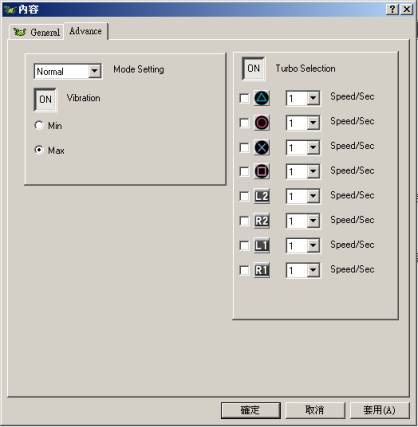
Trio linker V1.3 bugs fixed: (Download)
2004-07-13
1)a win2000 bug, fixed (can't use more than one Trio linker)
2) Japanese win98 can't install bug, fixed
3) a bug that can't install normally in win98 & winMe, fixed
(require to run install program 2 times to work normally)
new function added:
1) To tackle Windows requirement to install new driver everytime a different
USB port is inserted into. The trouble with needing to manually install.
2)Every device added requires manual setting of features.
e.g. 1: A joystick can be keyboard, B joystick can remain to be joystick function.
e.g. 2: A joystick's L1 = L2, B joystick's L1 can be R2.
3) Protect software function. Don't show *.sys, *.dll. exe does all the installation
functions. And after installation, it will automatically setup Uninstall.exe, when
necessary, you may uninstall.
Trio linker V3.163 (Download) 2004-09-08
This function is suitable for battle games.
Macro Main Window :
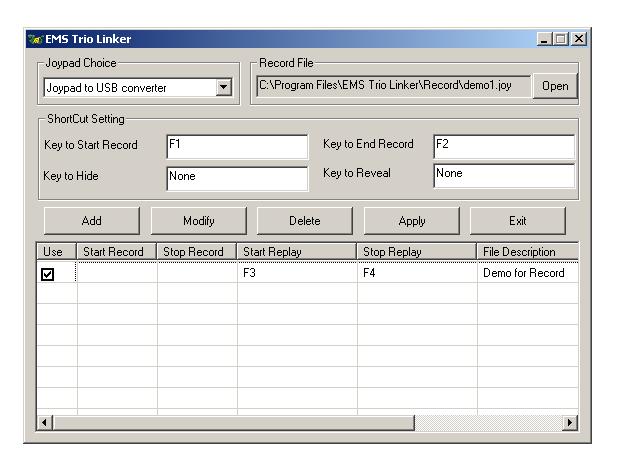
Macro Editor :
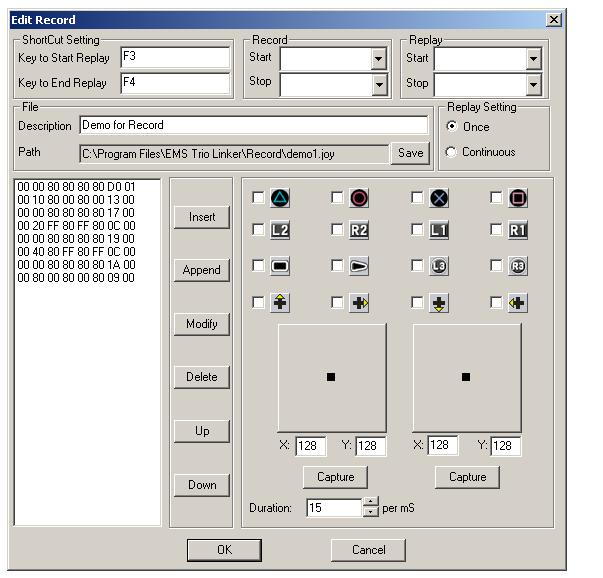
Trio linker V3.20 (Download) 2004-03-01
New "Digital Pad Setting" function is added :
With the old Trio Linker drivers, when the user use the digital pad, the analog function would also be affected. This would not be a problem for most of the games, as both of the digital pad and the analog stick are used to control the movement of the character in the game. But recently a customer points out that in a PC game, the left analog stick is used to control the movement of the character while the digital pad is used to control the pointer of the menu. The problem is that when the user move the pointer of the menu, it would let the character in the game move to the same direction.
This new driver version 3.20 has a "Digital Pad Setting" option. User can set it to "Advance" mode so as to solve the above problem. User can also set to "Normal" so that the driver would work as the old driver (v3.163).
�@
email : sales@hkems.com
This is our in-house designed products.